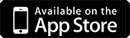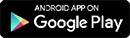This site uses data security by encrypting SSL Certificate content
Permissions - article by: https://support.google.com
Use the "Permissions" section to manage site specific settings. The following actions may apply to various sites you visit and you can adjust these actions by clicking the downward arrow to the right of each icon.
| Icon | What it means |
|---|---|
| Images are allowed by default. To prevent images from displaying, select "Always block on this site." | |
| JavaScript is commonly used by web developers to make their sites more interactive. If you choose to turn off JavaScript, you may find that some sites do not work properly. | |
| Plug-ins are used by websites to enable certain types of web content (such as Flash or Windows Media files) that browsers can not inherently process. They're allowed by default. | |
| Pop-ups are blocked by default from appearing automatically and cluttering your screen. Learn more about managing pop-ups | |
| Location: Google Chrome alerts you by default whenever a site wants to use your location information. | |
| Notifications: Some websites, such as Google Calendar, can show notifications on your computer desktop. Google Chrome alerts you by default whenever a site wants permission to automatically show notifications. | |
| Fullscreen: Some websites might request to open in fullscreen mode. You can choose how Chrome handles this type of request. | |
| Mouse Lock: Some web sites or apps might request to turn off your mouse cursor, such as games. You can choose how Chrome handles this type of request. | |
| Media: Sites with media functionality, such as video conferencing, can request access to your camera and microphone. |
Connection
When you connect to a website, Google Chrome can show you details about your connection and alert you if it can't establish a fully secure connection with the site.
See if the site is using a secure connection (SSL)
If you're entering sensitive personal information on a page, look for a lock icon to the left of the site's URL in the address bar to see if the site uses SSL. SSL is a protocol that provides an encrypted tunnel between your computer and the site you're viewing. Sites can use SSL to prevent third parties from interfering with the information traveling thru the tunnel.
| Icon | What it means |
|---|---|
| The site is not using SSL. This icon displays for http:// sites. Most sites do not need to use SSL because they do not handle sensitive information. Avoid entering sensitive information, such as your credit card information or bank login information, on the page. If sensitive information is being requested on a site not using SSL, consider contacting the website owner. | |
  |
Google Chrome has successfully established a secure connection with the site. Look for this icon and make sure the URL has the correct domain, if you're required to log in to the site or enter sensitive information on the page. If a site uses an Extended Validation SSL (EV-SSL) certificate, the organization's name also appears next to the icon in green text. |
  |
The site uses SSL, but Google Chrome has detected insecure content on the page. Be careful if you're entering sensitive information on this page. Insecure content can provide a loophole for someone to change the look of the page. |
  |
The site uses SSL, but Google Chrome has detected either high-risk insecure content on the page or problems with the site's certificate. Do not enter sensitive information on this page. Invalid certificate or other serious https issues could indicate that someone is attempting to tamper with your connection to the site. |
SSL warning messages
You might get a warning message when Chrome detects the site you're visiting is harmful to your computer.
| Warning message | What it means |
|---|---|
| This is probably not the site you are looking for! | This message shows when the URL listed in the site's certificate does not match the site's actual URL. The site you're trying to visit may be pretending to be another site. |
| The site's security certificate is not trusted! | This message appears if the certificate was not issued by a recognized third-party recognized. Since anyone can create a certificate, Google Chrome checks to see whether a site's certificate came from a trusted organization. |
| The site's security certificate has expired! or The server's security certificate is not yet valid! |
These messages appear if the site's certificate is not up-to-date. You could see this message when your computer's clock is incorrect. Therefore, Google Chrome can not verify that the site is secure. |
| Cannot connect to the real ... | This message appears when a site is suspected to be unsafe. |
 CANADIANchat
CANADIANchat